The Visibility Report gives an overview of despatched volumes from your warehouses. It shows the volume of parcel traffic processed at each location during today, yesterday, the calendar week, and the calendar month.
You can use the Scanned into Carrier Network filter with the report as follows:
Set it to 'Yes' to gain a view of the volumes of manifested parcels that have been picked up by carriers.
Set it to 'No' to restrict the volumes to just those parcels that have not yet been picked up by carriers.
Caution
The figures may not be accurate if some carriers have been delaying their scans or not performing them at all (refer to Scan Latency Analysis report and Carrier Scan Completeness report, respectively). Refer also to the Data Quality Dashboard.
Let us say that you were concerned that one particular carrier service was scanning in parcels infrequently (as highlighted by the Data Quality Dashboard).
You Keep Only that carrier service, select 'Yes' for Scanned into Carrier Network, and view the volumes for the different time periods:
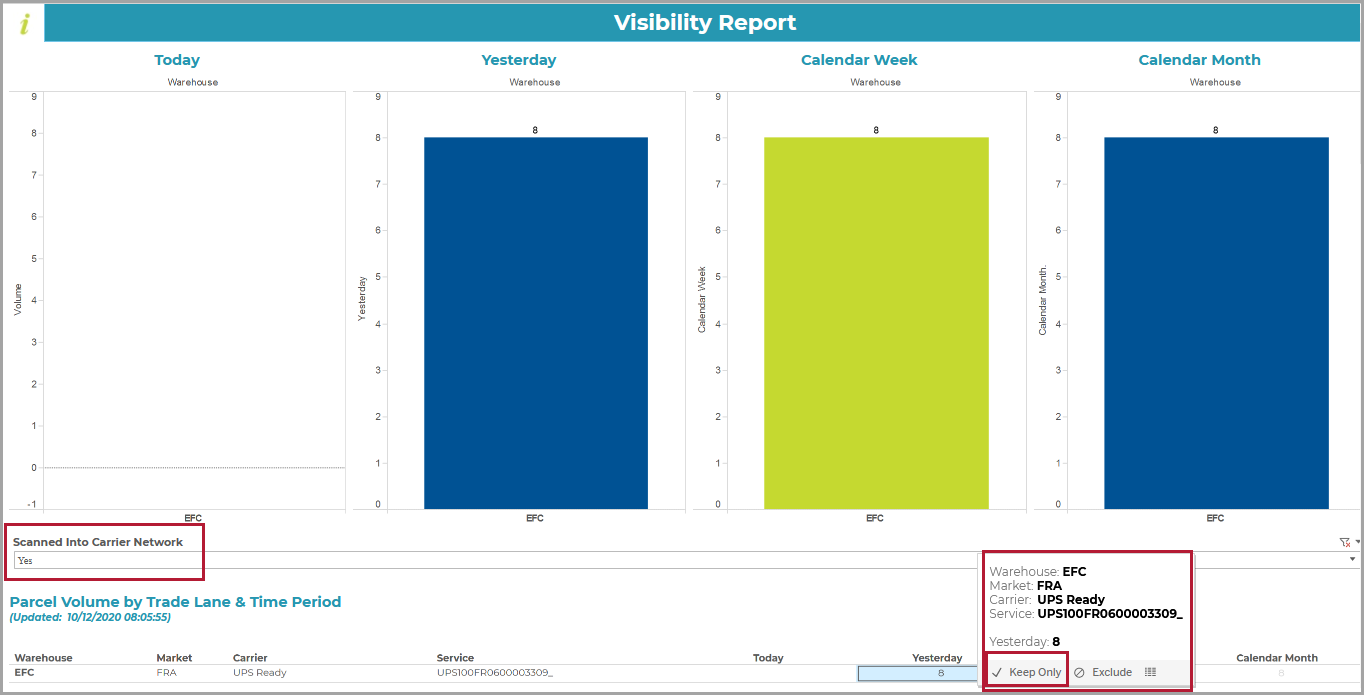
You see that the carrier has only been scanning parcels into the network on one day of the month. This allows you to quantify your findings to the relevant carrier.
The report allows you to slice the data using the specific filters and switches highlighted in the following screenshot:
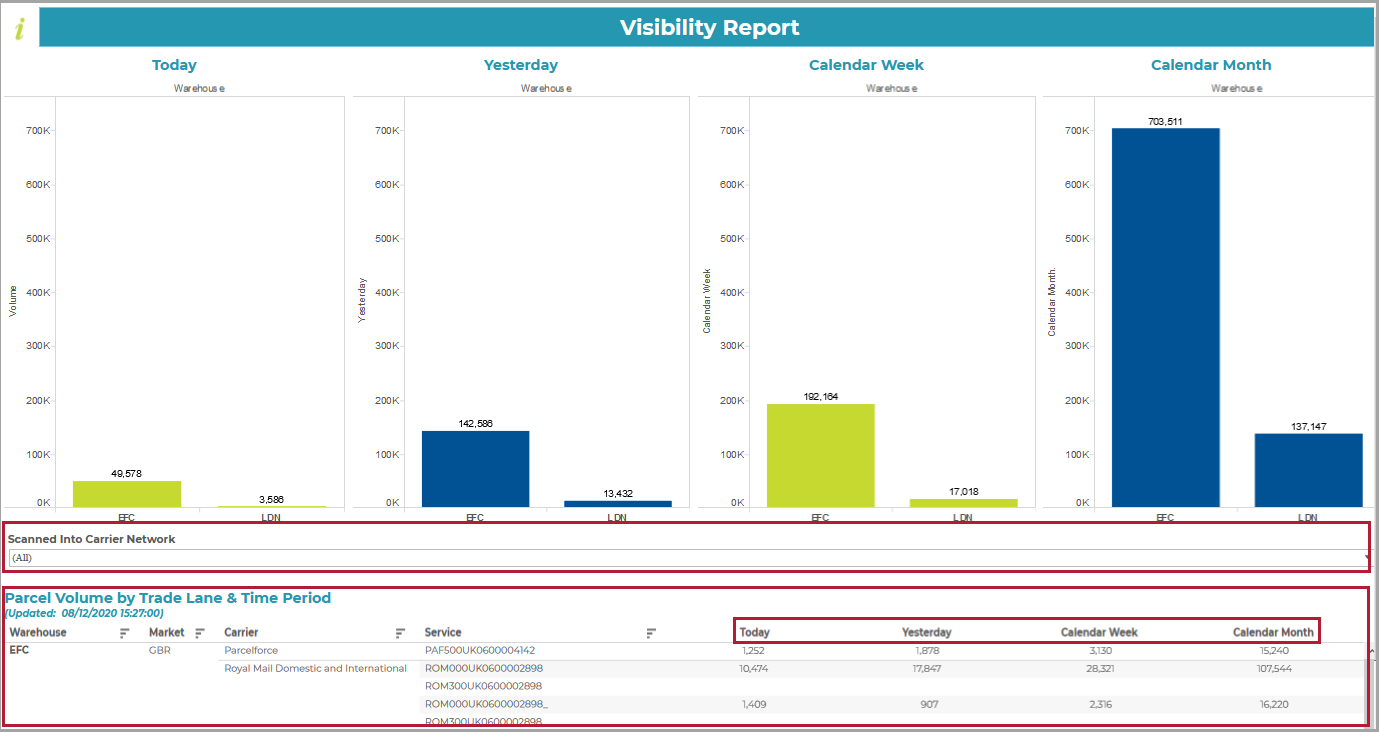
Scanned into Carrier Network?
This filter allows you to determine whether or not to include data for 'non-scanned' parcels (i.e. parcels that were not tracked and those for which labels were printed but which were never shipped):
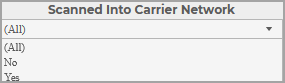
Tip
If you set the switch to 'Yes', you can view the volumes of manifested parcels that have actually been picked up by carriers for despatch.
This flag has been implemented as a Boolean indicator. You can select Yes to filter out 'non-scanned' parcels, No to show data for just the non-scanned parcels, or All (the default) to find all parcels (regardless of whether or not they have been scanned into the carrier network).
Notes on filtering by Trade Lane
If you wish to switch to the trade lane of a different warehouse, select it on the x-axis of the graph.
If you hover over a column in a selected trade lane, you will see a link to the Keep Only/Exclude switch, e.g.
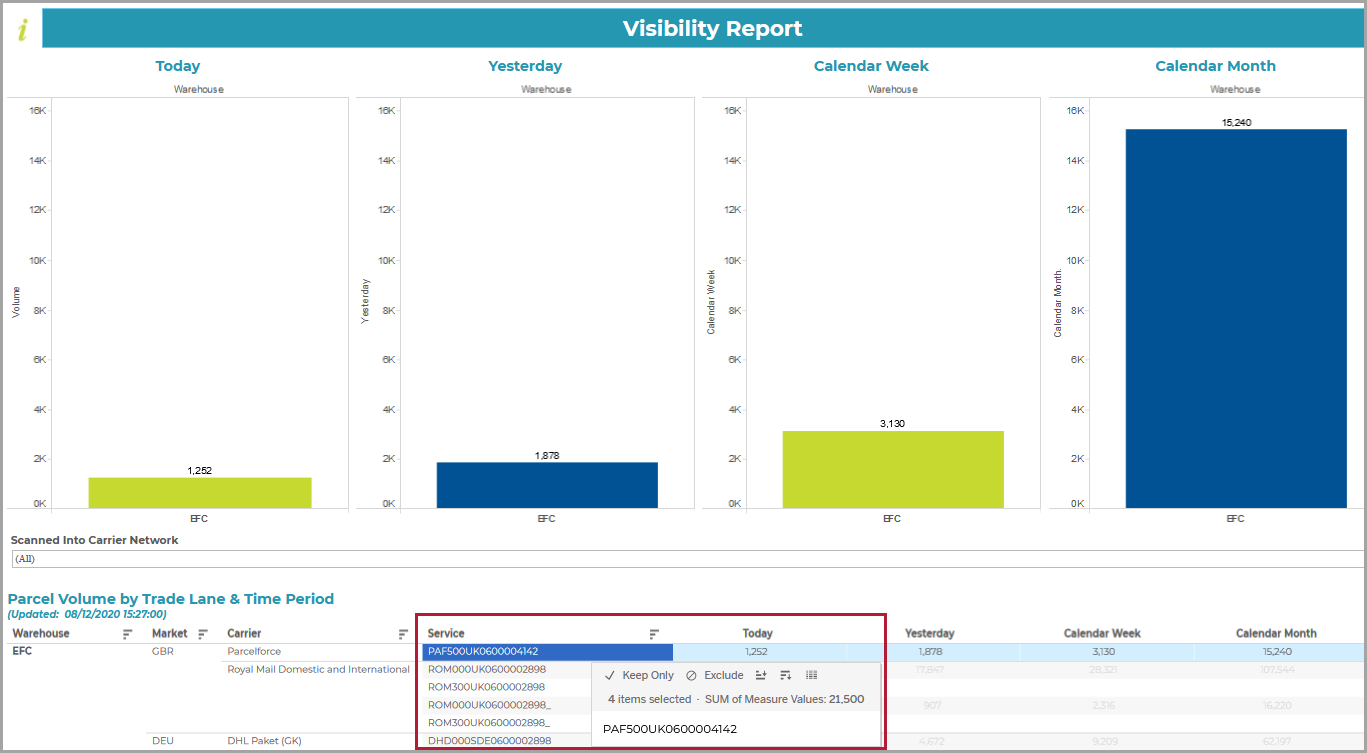
This allows you to remove all the trade lanes from the report except for the one that you have chosen to Keep Only.
Notes on Time Period switching
There are columns on the right of each trade lane giving you a breakdown of despatched volumes by Today, Yesterday, Calendar Week, and Calendar Month.
You can select any of the cells within these columns to switch the focus of the report to the selected time period within the associated trade lane, e.g.
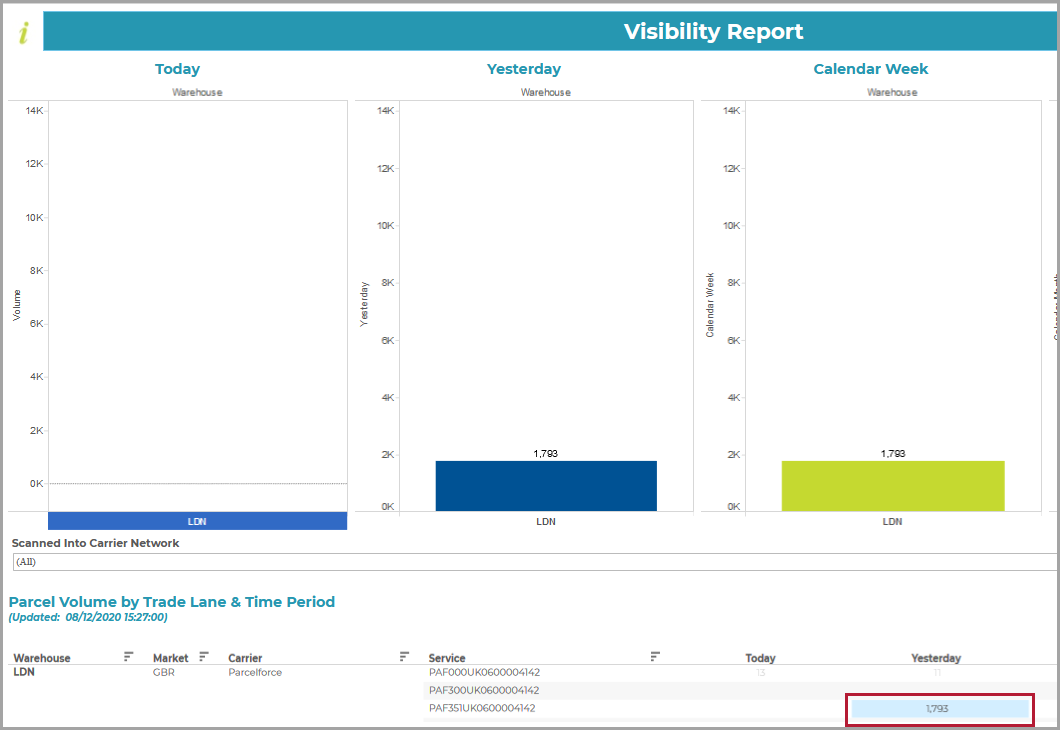
You simply click again to reset the switch.