The Carrier Scan Completeness report highlights any lack of tracking data caused by incomplete carrier scans.
It does this by showing the discrepancies between the numbers of parcels that were despatched, the numbers that were picked up by carriers, and the numbers that were 'completed'.
The report allows you to:
Look at shipments in selected trade lanes in particular ISO weeks, and find out the percentages of parcels for which tracking is incomplete. If the percentage is consistently below 100%, then it should be flagged to the carrier.
In conjunction with the Scan Latency Analysis report, gauge the accuracy of your exception and other reporting (e.g. the Carrier Review and Live Status report may not be able to be relied upon until there is an improvement in the completeness of your scanned carrier events).
Show the date as far as which other Delivery Intelligence reports can be relied upon. This is the date on which the three lines in the graph (parcel count, parcels tracked, and parcels completed) start to diverge, indicating that you are starting to miss tracking data.
Show which carrier services are configured correctly and returning tracking data.
Show if there is an operational issue in terms of specific carriers not returning tracking data, and flag the dates on which the tracking stopped.
Investigate specific packages that are due for delivery but still in transit. For example, you can edit the Manifest Date Range to review specific days by which all shipments should have completed. Where there is a discrepancy between the parcel count and the number of parcels completed, Customer Service Operatives can drill through to the incomplete parcels to investigate.
The report uses the last 50 days of transactional data, which allows you to drill through to specific orders in a trade lane and display them in a separate Tracking Incomplete tab.
Note
In the Service Level report and Carrier Performance by Delivery Date reports, you can leave All selected for Scanned into Carrier Network?, so that data is shown for all parcels, regardless of whether or not they have been scanned.
You suspect that the reason why the Live Status report shows that so many parcels in a selected trade lane are staying at the Attempted Delivery status is that the carrier is failing to scan a 'stop the clock' event.
To verify this, you would select the trade lane and keep only the carrier with the problem.
You might then use the Manifest Date Range to show the days on the graph on which the Tracking Incomplete figures are unacceptably high, select one of the days, and then drill through to the associated orders:
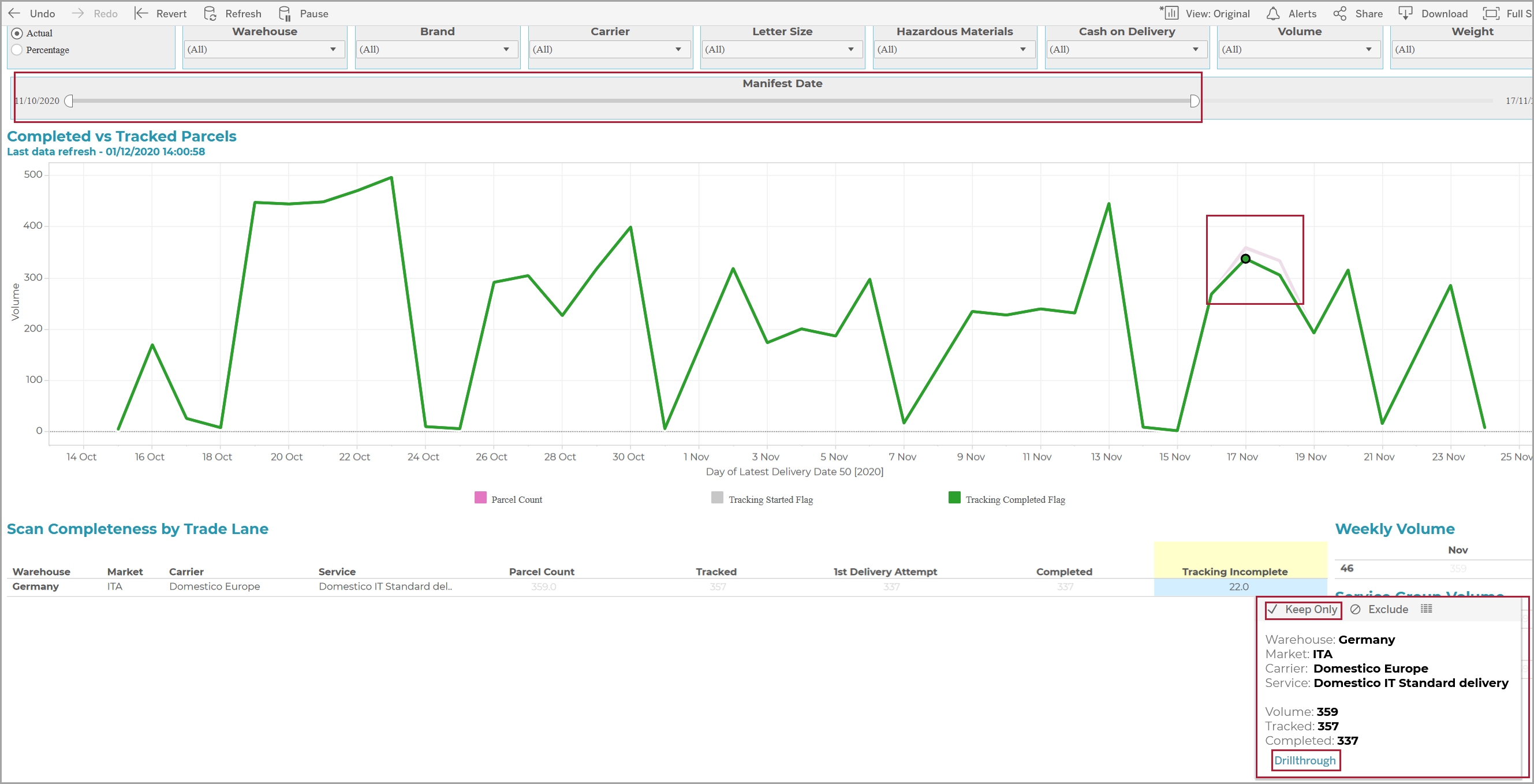
You are then taken through to the Tracking Incomplete tab so that you can take the requisite action.
The line graph on the report shows the numbers of created parcels as compared with the numbers of those that have been both tracked and 'completed'.
The quick way to read the report is to look at the chart and see if the three lines overlap and then diverge on today’s date. If so, then it is likely that all the tracking scans have been accounted for. If they diverge before today’s date, then it is likely that you are missing tracking data.
If you are using tracked services, the lines should follow a near identical path, e.g.
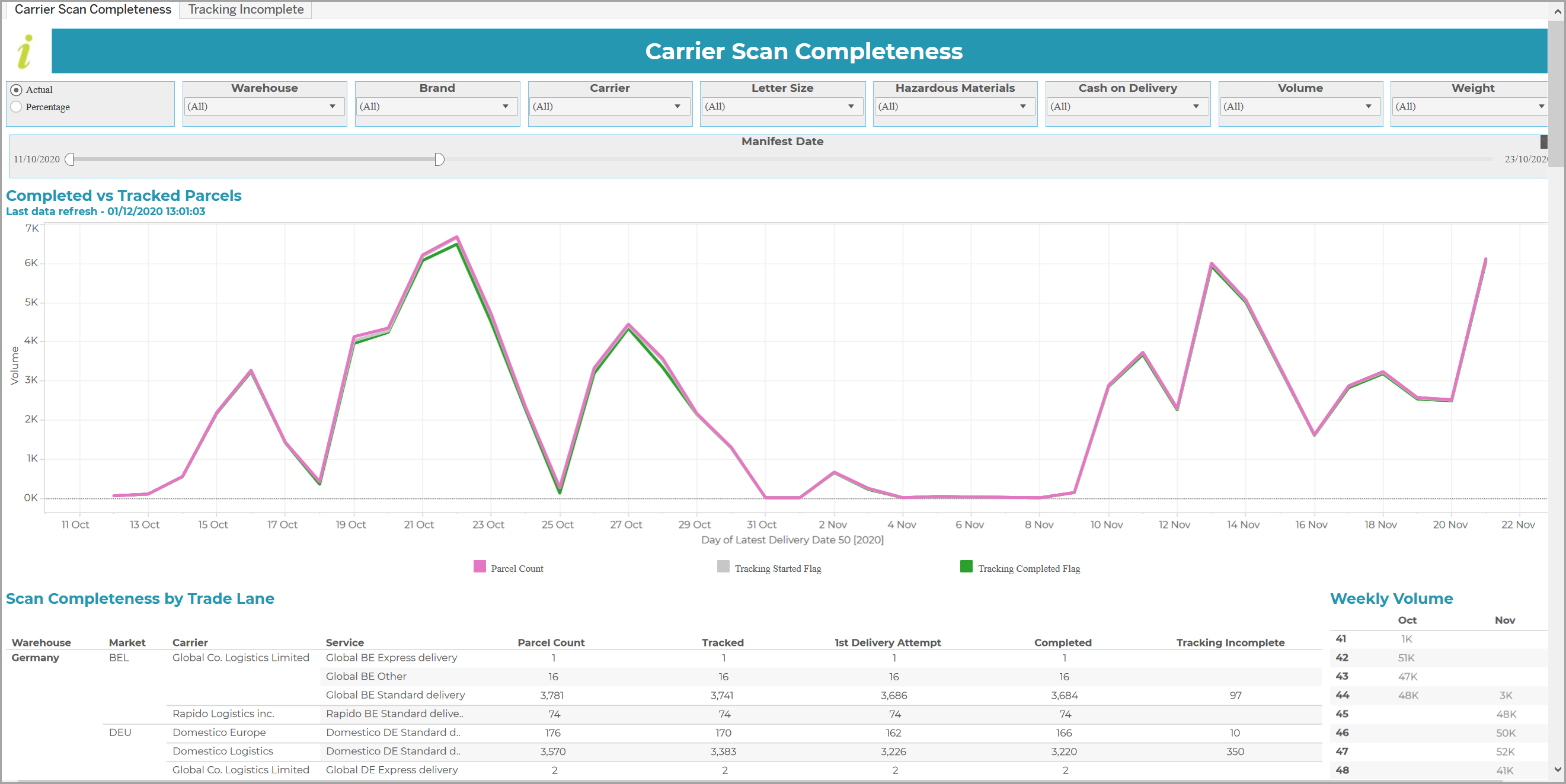
The graph is interactive and so you can click on a date to highlight any divergence in a trade lane between the overall number of parcels on a particular date, and the numbers of parcels for which tracking has been completed by that date, e.g.
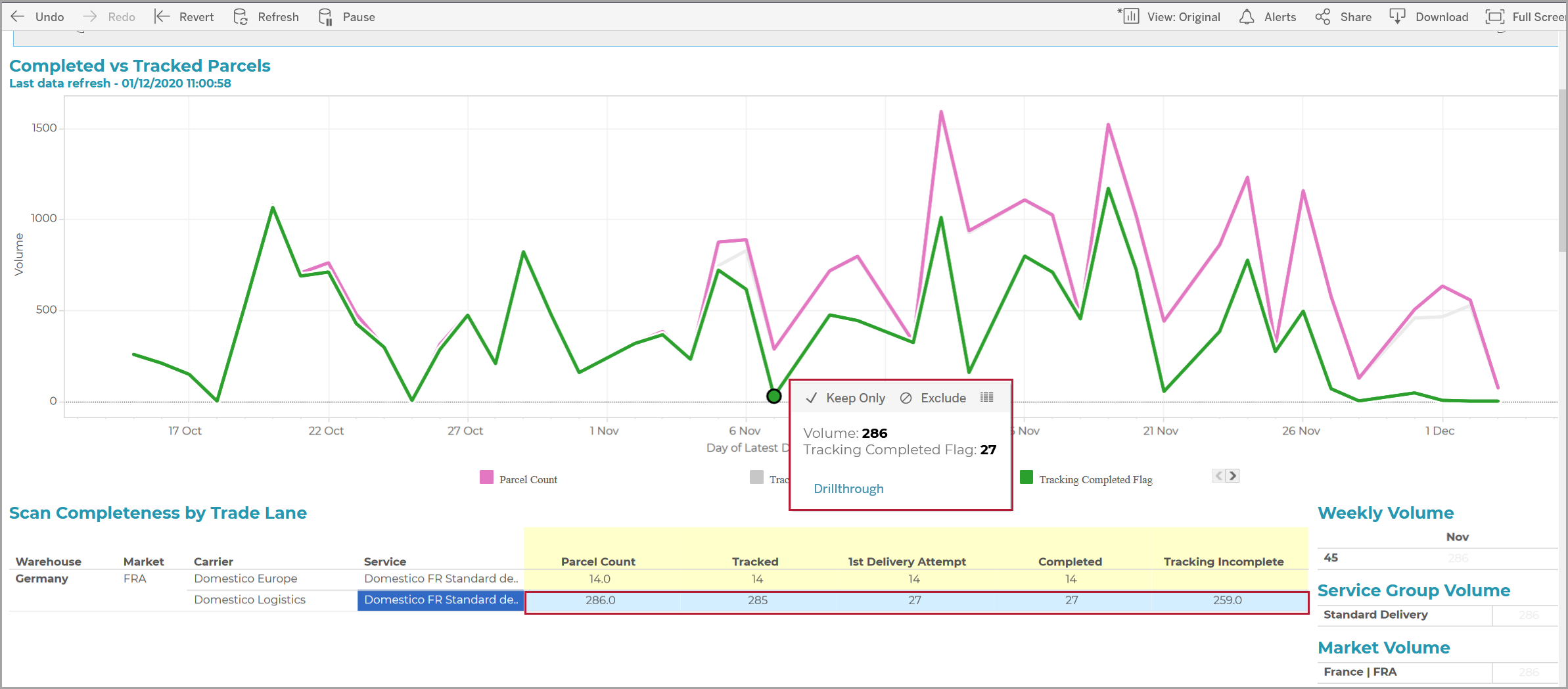
You can see that, in the above example, the French market has a small number of Tracking Completed parcels, as opposed to those that are as yet Incomplete. If the date is in the past, then this is a concern as you will have incomplete data for shipments after this date in other reports .
Trade Lane definitions
For each selected trade lane, values are supplied in the following columns:
-
Parcel Count
The total number of parcels manifested within the criteria set by the switches.
-
Tracked
The number of parcels for which at least one tracking scan has been received from the carrier. Where tracked services are used exclusively by the carrier, this value is expected to be identical to the Parcel Count.
-
First Delivery Attempt
The number of parcels associated with an Attempted Delivery event.
-
Completed
The number of parcels that that are no longer in transit and have had a 'stop the clock' event such as:
Address Query, Attempted Delivery, Cancelled, Collected From Pickup Point, Customer Identification Failed, Delivered, Delivered per Special Instructions / Safe Place, Delivered to Different Address, Delivered to Pickup Point, Delivery Refused, No Access to Destination Address, Out For Delivery, Partial Delivery, Recipient Carded, Refused by Recipient, Return to Sender.
Note
If the numbers of parcels that have not had a 'stop the clock' event are consistently below 100%, then this means that tracking data is unlikely to be complete, resulting in false-positive delivery failure statuses, for example when using the Live Status report.
Refer also to Carrier Performance by Delivery Date for the use of 'stop the clock' events.
-
Tracking Incomplete
The Parcel Count less the Completed total.
If you hover over a trade lane, or any of the columns listed above, you will see the Drillthrough link that takes you to the Tracking Incomplete tab, e.g.
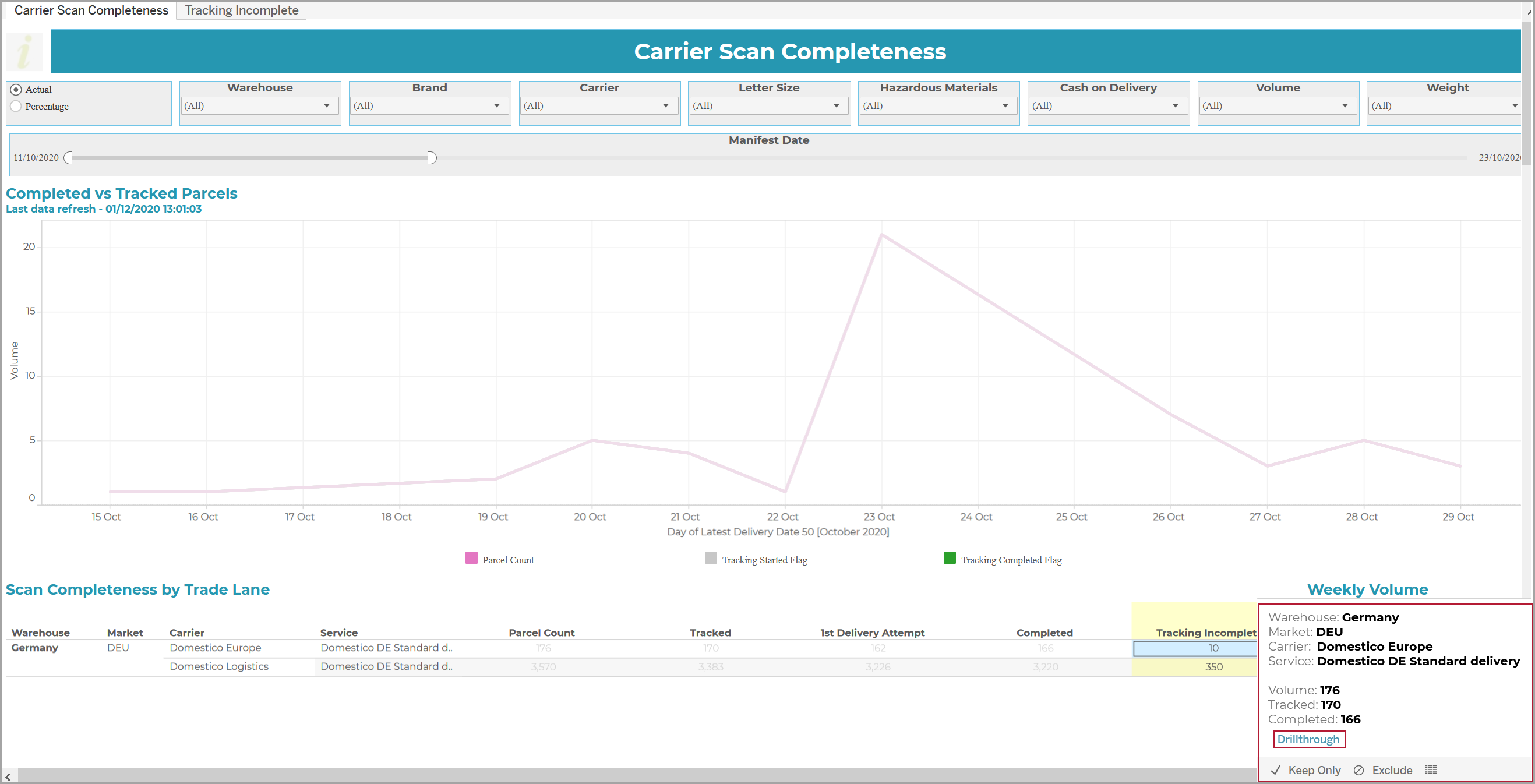
Note
For the Keep Only and Exclude options that are displayed when you hover over the filter, refer to the Keep Only/Exclude switch.
